Introduction
In today’s digital age, where we spend a significant portion of our time online, optimizing our browsing experience is essential. Google Chrome, one of the most popular web browsers globally, offers a wide array of extensions that can enhance productivity, improve security, and add convenience to our online activities.
The digital landscape has become an integral part of our daily lives, with browsing the internet serving as a primary means of communication, productivity, and entertainment. Amidst this digital revolution, Google Chrome stands out as a frontrunner, offering users a seamless and feature-rich browsing experience. However, what truly sets Chrome apart is its vast ecosystem of extensions, which empower users to tailor their browsing experience according to their specific needs and preferences.
Transform your Chrome with Chrome extensions these are small software programs that integrate directly into the Chrome browser, augmenting its functionality and capabilities. From enhancing productivity to bolstering security and even adding a touch of personalization, these extensions cater to a diverse range of user requirements. With thousands of extensions available in the Chrome Web Store, users have access to a treasure trove of tools and utilities that can significantly enhance their online experience.
In this article, we delve into the world of Google Chrome extensions, exploring some of the top choices that can unlock the full potential of your browser. Whether you’re looking to streamline your workflow, communicate more efficiently, bolster your online security, or simply infuse a bit of fun into your browsing sessions, there’s a Chrome extension to meet your needs. Join us as we embark on a journey to discover the transformative power of Chrome extensions and revolutionize the way you experience the web.
Table of Contents
Productivity Extensions
Google Chrome’s productivity extensions are designed to streamline tasks and boost efficiency. Extensions like Todoist help manage tasks and deadlines effortlessly. Grammarly ensures that your writing is clear and mistake-free, while LastPass securely stores and manages your passwords, saving you time and hassle.
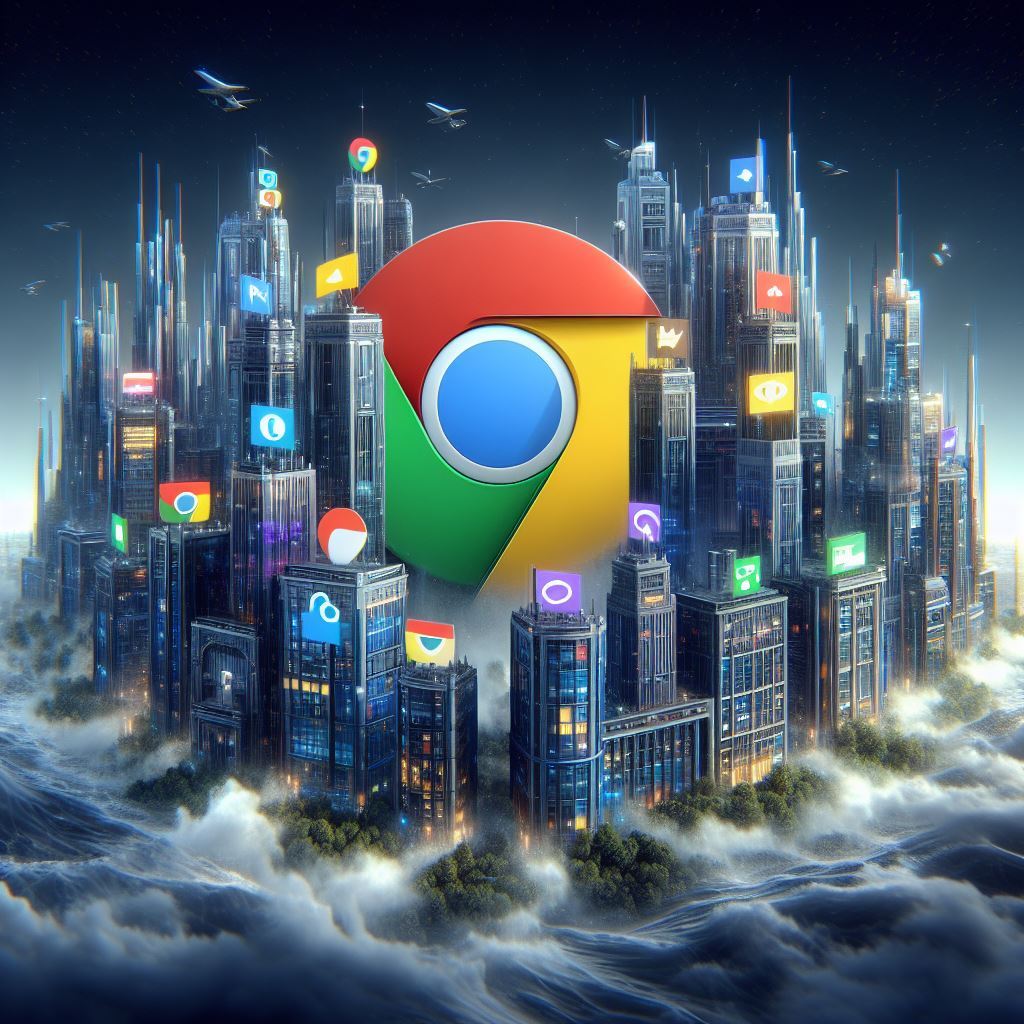
Communication Extensions
Communication is key in both personal and professional spheres. Google Chrome offers several extensions to facilitate communication. For instance, Zoom Scheduler integrates seamlessly with your calendar, making scheduling meetings a breeze. Boomerang for Gmail allows you to schedule emails and set reminders, ensuring timely communication.

Security Extensions
With cyber threats on the rise, safeguarding your online activities is paramount. Google Chrome provides various security extensions to protect your privacy and data. HTTPS Everywhere ensures secure connections to websites, while Avast Online Security alerts you to potential threats. NordVPN encrypts your internet traffic, providing anonymity and protecting your sensitive information.

Entertainment Extensions
Even during leisure time online, Chrome extensions can enhance your experience. Honey automatically applies coupon codes at checkout, saving you money while shopping. Adblock Plus blocks intrusive ads, providing a cleaner browsing experience. Momentum transforms your new tab page into a serene dashboard, complete with inspiring quotes and customizable widgets.

Customization Extensions
Personalization is key to a comfortable browsing experience. Chrome offers customization extensions to tailor your browser to your preferences. Dark Reader provides a dark mode for websites, reducing eye strain and improving readability. Infinity New Tab allows you to customize your new tab page with widgets, bookmarks, and to-do lists, keeping you organized and motivated.
Conclusion
Google Chrome extensions are powerful tools that can transform your online experience. Whether you want to boost productivity, enhance communication, improve security, or simply personalize your browsing, there’s an extension for you. Take advantage of these extensions to unlock the full potential of your browser and make the most out of your time online.
As we reach the end of our exploration into the realm of Google Chrome extensions, it’s clear that these small but mighty tools have the potential to revolutionize the way we interact with the web. From boosting productivity and enhancing communication to fortifying security and adding a dash of entertainment, Chrome extensions offer a myriad of benefits that cater to the diverse needs of users.
By harnessing the power of Chrome extensions, you can transform your browsing experience into a personalized and efficient journey tailored to your preferences. Whether you’re a busy professional seeking to streamline your workflow, a digital nomad striving to safeguard your online activities, or simply an avid internet user looking to add a touch of flair to your browsing sessions, Chrome extensions empower you to take control of your online destiny.
As you embark on your journey to explore the vast landscape of Chrome extensions, remember to exercise caution and discretion when choosing which ones to install. Stick to reputable sources, regularly update your extensions, and be mindful of the permissions you grant to ensure a safe and secure browsing experience.
In the ever-evolving digital ecosystem, Google Chrome remains a beacon of innovation and adaptability, and its ecosystem of extensions continues to push the boundaries of what’s possible online. So, whether you’re a seasoned Chrome aficionado or a newcomer eager to unlock the browser’s full potential, let Chrome extensions be your guiding light as you navigate the vast expanse of the World Wide Web.
FAQs
1. Are Chrome extensions safe to use?
- Yes, Chrome extensions undergo a review process by Google to ensure they meet security standards. However, it’s essential to only install extensions from trusted sources and regularly update them to mitigate any potential risks.
2. Can I use Chrome extensions on other browsers?
- Some Chrome extensions may be compatible with other Chromium-based browsers like Microsoft Edge. However, extensions specifically designed for Chrome may not work on other browsers.
3. How do I install Chrome extensions?
- To install Chrome extensions, simply visit the Chrome Web Store, search for the desired extension, and click “Add to Chrome.” Follow the prompts to complete the installation process.
4. Are Chrome extensions free?
- Many Chrome extensions offer free versions with limited features, while some may require a subscription for access to premium features. However, there are also plenty of free extensions available for various purposes.
5. Can I disable or remove Chrome extensions?
- Yes, you can easily disable or remove Chrome extensions by navigating to the Extensions menu in Chrome settings. From there, you can toggle the extension off or click “Remove” to uninstall it completely.
6. How do I find and install Chrome extensions?
- To find and install Chrome extensions, open your Chrome browser and navigate to the Chrome Web Store. From there, you can browse through various categories or use the search bar to find specific extensions. Once you’ve found an extension you’d like to install, simply click on it, then click the “Add to Chrome” button. Follow the prompts to complete the installation process.
7. Can I use Chrome extensions on my mobile device?
- Chrome extensions are primarily designed for desktop versions of the Chrome browser and are not directly compatible with mobile devices. However, some extensions may have companion apps or alternative solutions that offer similar functionality on mobile platforms.
8. Are there any limitations to the number of Chrome extensions I can install?
- While there is technically no limit to the number of extensions you can install in Chrome, it’s essential to consider the potential impact on browser performance and memory usage. Installing too many extensions can slow down your browser and may lead to conflicts between extensions.
9. Can Chrome extensions access my personal data?
- Chrome extensions can request permission to access certain data or features on your browser, such as browsing history, bookmarks, or location. However, reputable extensions adhere to strict privacy policies and only access data necessary for their functionality. It’s crucial to review permissions carefully before installing an extension and only grant access to trusted sources.
10. How do I update Chrome extensions?
- Chrome automatically updates installed extensions in the background to ensure they remain up-to-date with the latest features and security patches. However, you can manually check for updates by navigating to the Extensions menu in Chrome settings and clicking the “Update” button next to each extension.
11. Can I create my own Chrome extensions?
- Yes, Google provides resources and documentation for developers interested in creating their own Chrome extensions. You can use web technologies such as HTML, CSS, and JavaScript to build custom extensions tailored to your specific needs or preferences.
12. Are there any Chrome extensions for developers?
- Yes, there are numerous Chrome extensions designed specifically for developers to enhance their coding workflow and productivity. Examples include “JSON Viewer,” “ColorZilla,” and “Web Developer.”
13. Can Chrome extensions interfere with website functionality?
- In rare cases, poorly designed or malfunctioning Chrome extensions may interfere with website functionality by blocking scripts, modifying content, or causing conflicts with other extensions. It’s essential to regularly review your installed extensions and disable or remove any that cause issues.
14. Can I use Chrome extensions in incognito mode?
- Yes, you can use Chrome extensions in incognito mode, but their functionality may be limited. By default, Chrome disables extensions in incognito mode to enhance privacy and security. However, you can choose to enable specific extensions for use in incognito mode by adjusting their settings in the Extensions menu.
15. Do Chrome extensions work on all operating systems?
- Chrome extensions are designed to work on the Chrome browser, which is available on multiple operating systems, including Windows, macOS, Linux, and Chrome OS. However, some extensions may have platform-specific features or limitations, so it’s essential to check compatibility before installation.
16. Can Chrome extensions slow down my browsing speed?
- While Chrome extensions can enhance functionality and productivity, installing too many extensions or poorly optimized ones can contribute to slower browsing speeds. It’s essential to regularly review your installed extensions and remove any unnecessary or resource-intensive ones to maintain optimal performance.
17. Are there any Chrome extensions for managing social media?
- Yes, there are several Chrome extensions tailored for managing social media accounts and enhancing social media productivity. Examples include “Buffer,” “Hootsuite,” and “Bitly.”
18. Can I use Chrome extensions on Chromebook?
- Yes, Chrome extensions are fully compatible with Chromebooks, which run on the Chrome OS operating system. You can install and use extensions from the Chrome Web Store to customize your browsing experience on Chromebook devices.
19. Can Chrome extensions sync across devices?
- Yes, if you’re signed in to Chrome with the same Google account on multiple devices, your installed extensions will sync automatically. This allows you to enjoy a consistent browsing experience across different devices, with all your extensions and settings intact.
20. How do I manage permissions for Chrome extensions?
- You can manage permissions for Chrome extensions by navigating to the Extensions menu in Chrome settings and clicking on the “Details” button for the extension you wish to modify. From there, you can adjust permissions by toggling switches or selecting options from dropdown menus, depending on the extension’s settings.
Latest Updates
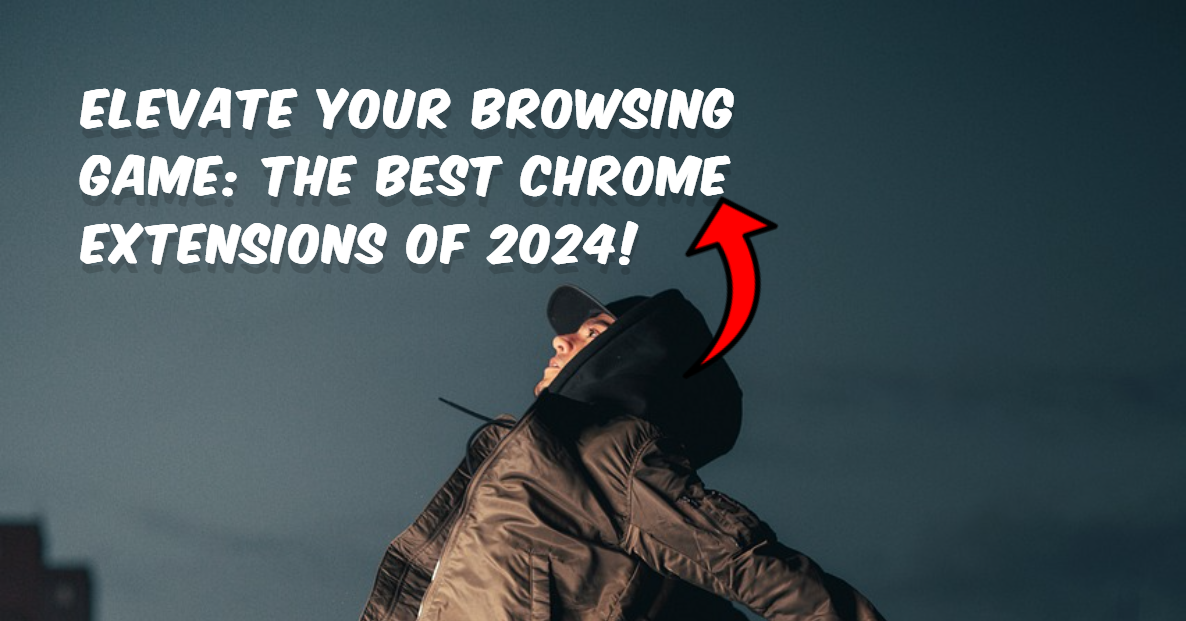

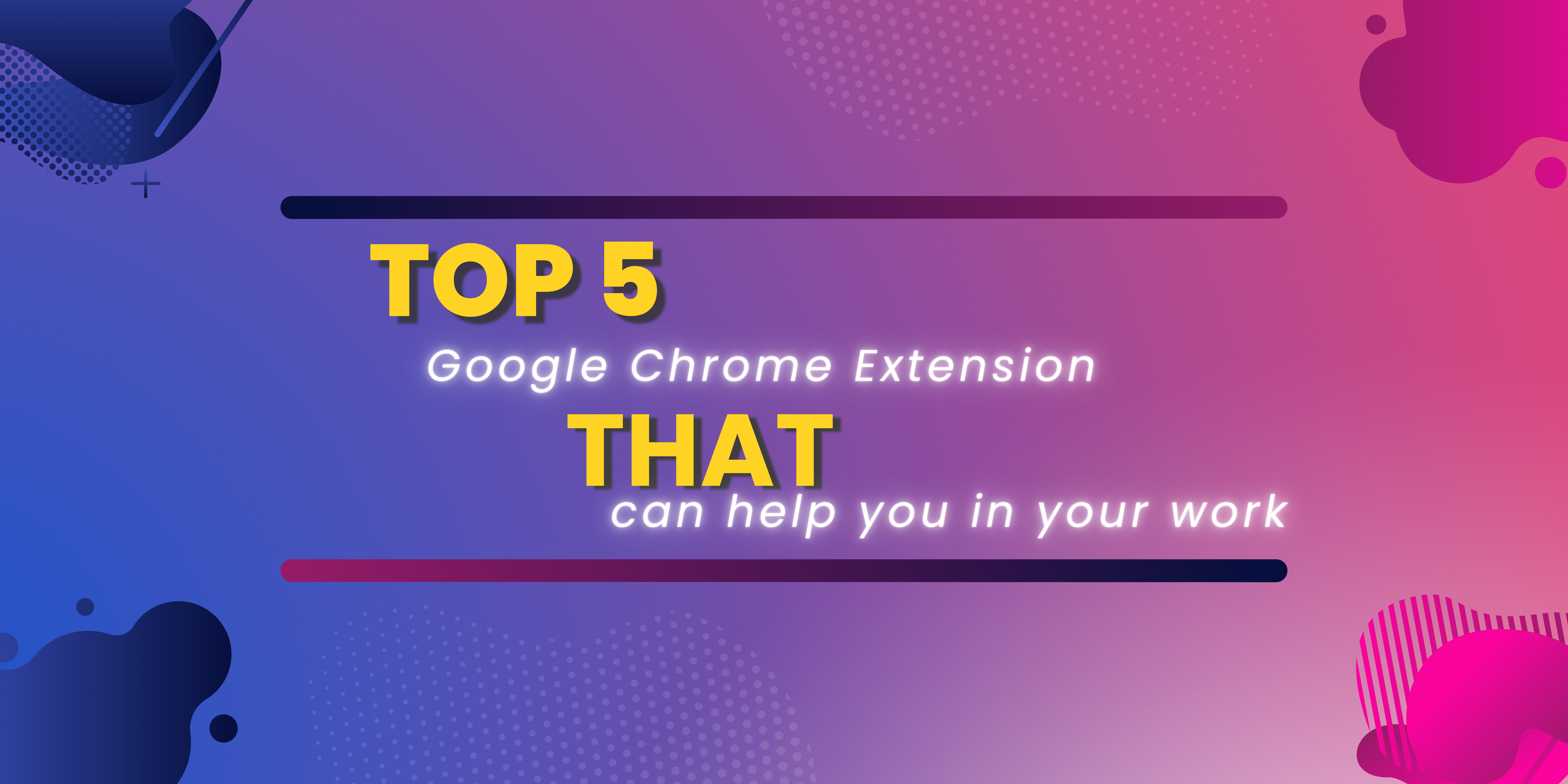





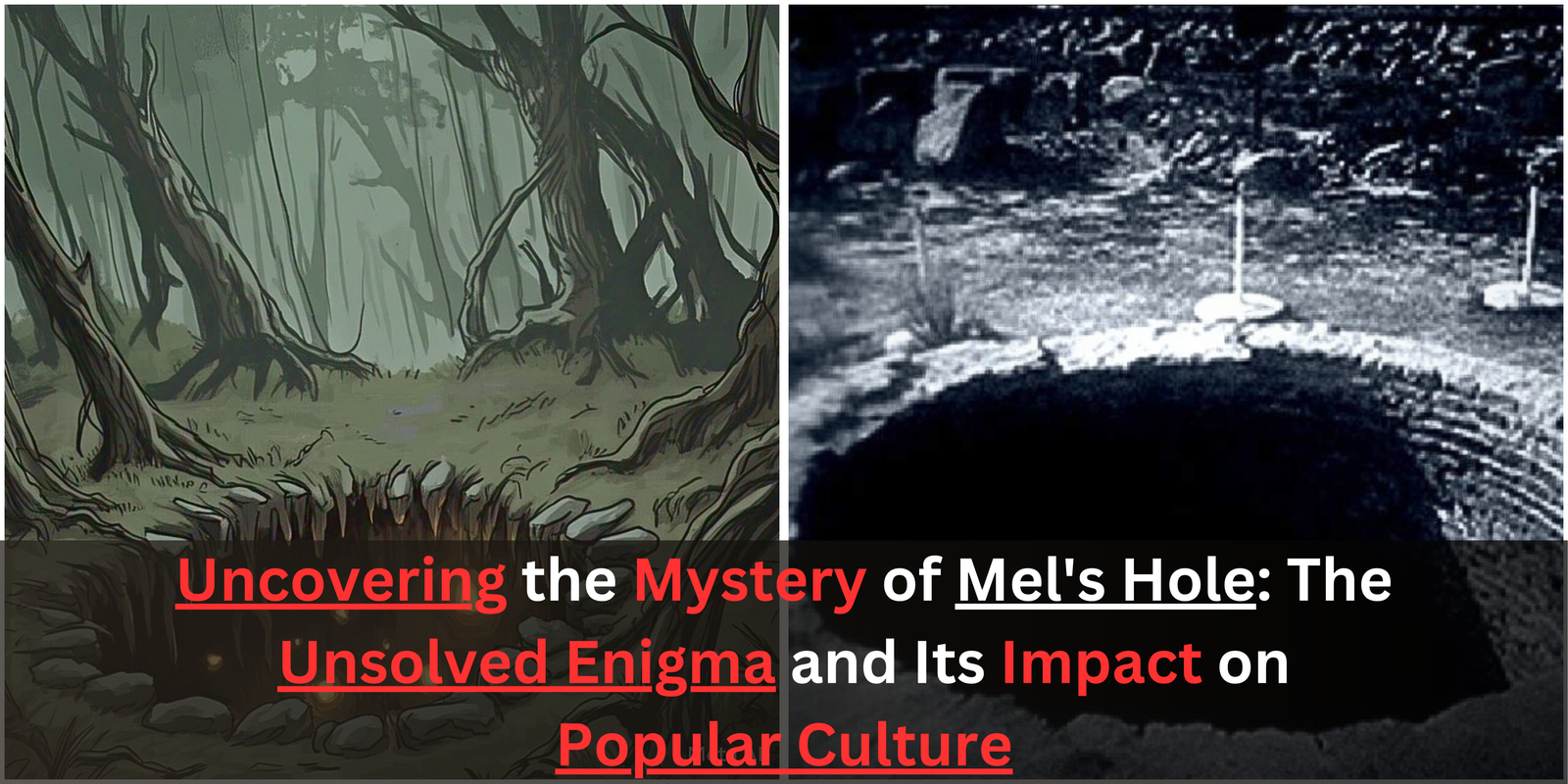
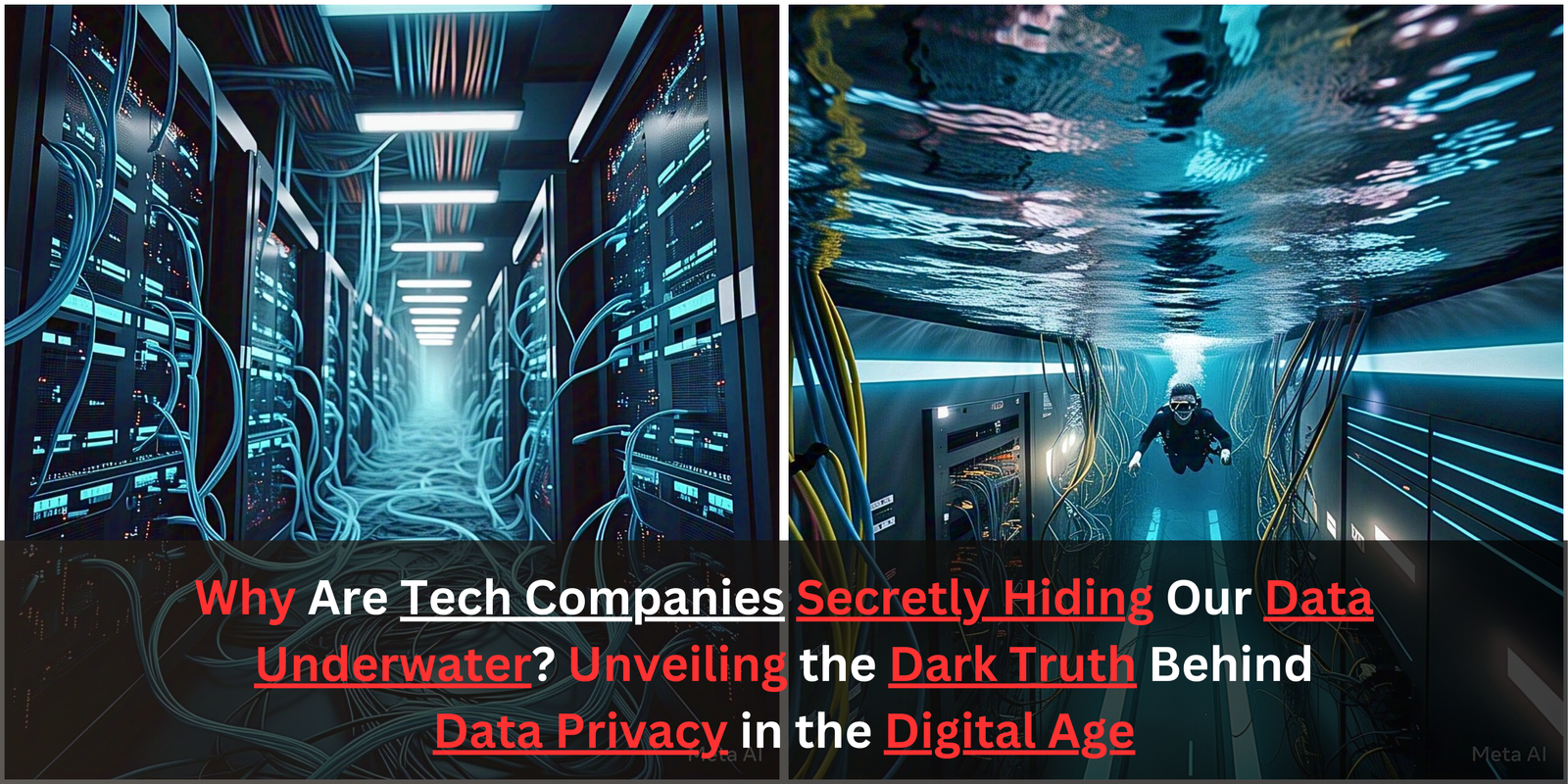
 Let’s imagine, explore, and uncover the mysteries together!
Let’s imagine, explore, and uncover the mysteries together!